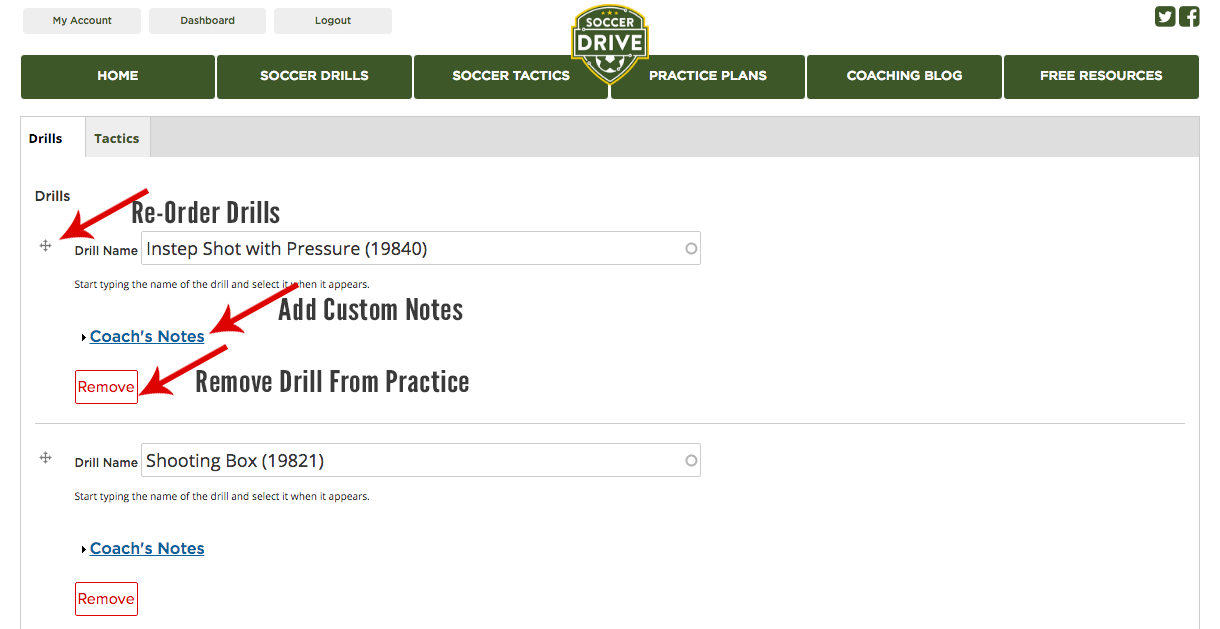Creating a soccer practice in your Soccer Drive account is very easy. The video below is a detailed demonstration on how to create, edit, and share a practice.
To create a soccer practice you must log in and then click the "Add Practice" link as shown below.
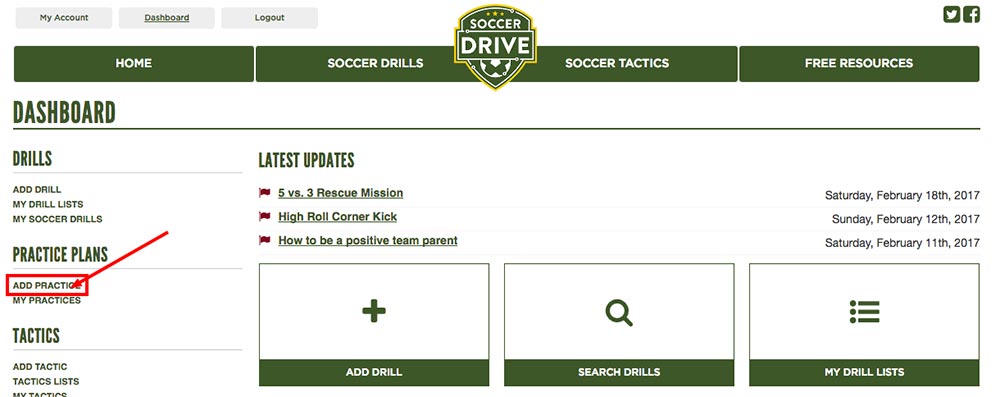
Naming your Practice
The only required field is the title of the practice. You may want to title the practice the date of the pracitce or the concepts you will cover. If you plan to share the practice with you team then you will want to give it a title that makes sense when they view it from your team access account. If you need help sharing your practice then view our article on sharing your practices with your team.
Adding Additional Content
The other fields are optional but they can be very helpful for communicating the objectives of the practice with your team. By giving the practice a date it will help you organize your practices and help communicate the timeline within your team access account. The Practice Notes are very important. This is where you can outline the practice, give a timeline to the drills, and give more information to your coaches and players.
Adding Soccer Drills
It is not required to add any drills when you first create the practice. It is actually recommended to leave this field blank. You can then add drills to any practice as you visit the drills page. The diagram below shows where the button will appear when viewing the drill or tactic. Please note that your practice will not be listed until you save the practice. You can toggle the button to add / remove the drill from the practice plan.
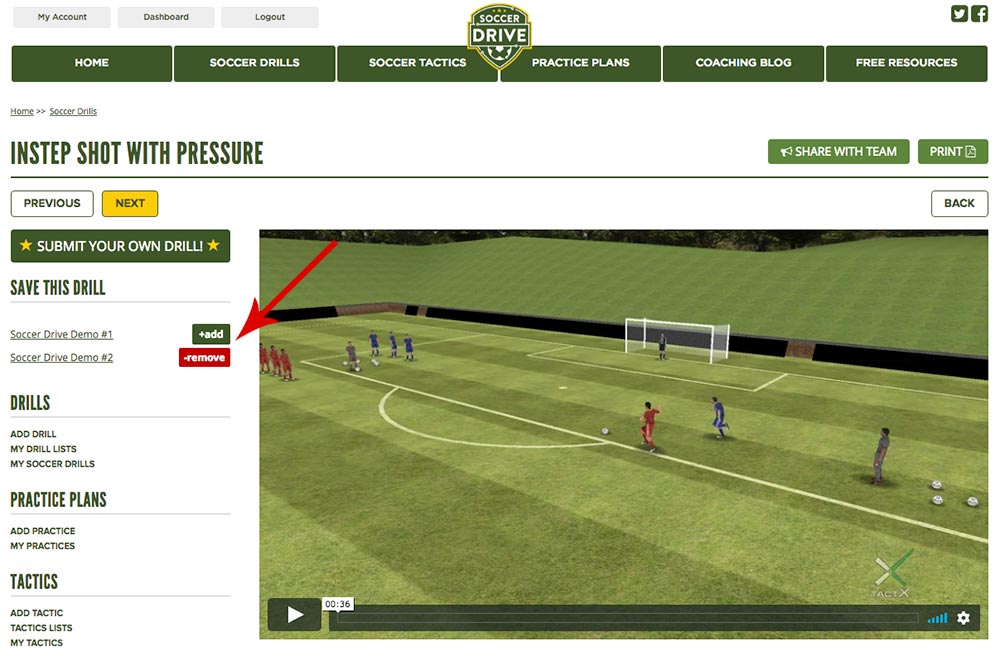
Please view additional information on how to add soccer drills to my practice.
Editing Practices
After you save a practice you can always go in and edit it to re-order and remove drills or tactics from the practice. The other nice feature when editing your practice is that you can add your own notes to the drills listed in the practice. See the image below that shows where yyou can re-order, add coaches notes, and remove drills from the list.